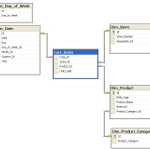Course Mode |
|
Target Audience |
|
Benefits
|
|
Course Overview
|
Getting Started
Creating Tables
Setting Fields Properties
Organizing Records
Using Queries
Working with Specialty Queries
Creating Forms
Designing Forms
Creating Reports
Working with Macros
Integrating Access with the Office Suite
Maintaining the Database
|